Checklist for Moving Courses Online
As you move your courses online, we’ve put together a checklist to help you organize your tasks and make sure your course is ready for the return to academic work in the coming weeks. We understand that every course is different, and transitioning face-to-face learning to online delivery is a recursive process. Going through the steps below can help you think through the transition process and ensure that you don’t have any major gaps when your course resumes. These are ideas, not mandates, so don’t feel as if you have to use a technique or tool discussed here if it doesn’t work for your course, your teaching style, or the needs of your particular students.
If you want to talk through any of these ideas, please feel free to get in touch with us at edtech@pacificu.edu.
Step 1
Adapt Your Syllabus:
- Review your Student Learning Outcomes. Are there any lectures, readings, assignments, activities, or assessments you can drop and still meet the learning outcomes?
- Create a list of Essential Learning Experiences/Activities.
Review your Essential Learning Experiences/Activities: What lectures, readings, assignments, activities, or assessments need to be adapted for online delivery? - Consider Due Dates and Deadlines: Is it possible to simplify due dates so that all work is due on the same day of the week and at the same time (best practice for online learning)?
Step 2
Make a Plan for Replacing Face-to-Face Class Meetings:
- Considering your Learning Outcomes and the setup of your original course, do you need to meet with your students live (synchronously)?
- Best practice for online learning recommends keeping these sessions shorter than in-person class meetings (90 minutes is a LONG synchronous online session!).
- Can you make short instructional videos or online lectures to replace lectures you planned to deliver in class? (Best practice: chunk in shorter videos <15 minutes).
Step 3
Get Set-Up With Zoom:
- You can use Zoom to create screencasts, record video lectures (show a PowerPoint on your screen and lecture), and meet synchronously with your students.
- This video tutorial walks you through steps to log into your Zoom account and launch a meeting.
- See these additional tutorials for how to create additional meetings and use other Zoom features.
Step 4
Leverage Your Moodle Site:
- Do you have a Moodle Site for every course you teach (tutorial for linking your course)? It can be helpful and comforting for students to have one place to go to find all of the resources and do all of the work required to successfully complete your course.
- Do you use the Announcements forum (included in every Moodle course) to communicate with students? Students get a copy of every announcement in their email, and they can access every communication you’ve sent in a single place versus wading through their email inbox.
- Would Discussion forums facilitate communication, community, and learning for your students? It is simple to set up Discussion forums, and they can be used for lots of things: discussion of readings, sharing of media (like funny and topical memes!), sharing of student work, student collection of resources, etc.
- Have you created Assignments in Moodle so that students can upload their work to you? The Assignment is quick to set up, and it makes it easy for students to upload word documents, slides, images, spreadsheets, and even URLs. Best of all, you can review them all in one place, and even grade and provide feedback if you want to.
- Would low-stakes Quizzes help your student practice concepts (see this tutorial)?
Step 5
Compose Welcome Back Communication and Course Plan:
- Write a welcome message to transition students back into your class learning community
- Attach an Adapted Syllabus and Schedule/Calendar
- Include clear instructions and expectations for communication, attendance/participation, synchronous meetings, submission of work, technology tools, etc.
Step 6
Test & Practice Zoom and Moodle Tools With Students:
- Can you schedule a “practice” Zoom session with your students?
- It’s good to troubleshoot equipment and connectivity issues when academic learning is not on the agenda.
- A practice session is also a great way to reestablish and reconnect your classroom learning community.
- Can you create a separate Moodle activity (Discussion, Assignment, Quiz) that is ungraded so that students (and you) can practice using the tool?
Step 7
Resume Academic Work:
With all of the structure in place, you and your students can get back to learning!
back to top